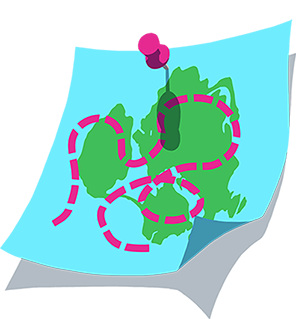Connecting Your Treadmill
Connecting a treadmill that transmits BLE—sometimes called a smart treadmill—directly to Zwift is a breeze! When you’re ready, follow these steps:
While we do support a variety of BLE enabled treadmills, not all models on the market are compatible with Zwift. Check out our article for more info on compatible running hardware.
If your computer doesn't have built-in BLE, or you you'd rather connect through the Zwift Companion (ZC) app, you can use ZC as a bridge.
-
Make sure your treadmill is using the latest firmware version.
You'll usually need the manufacturers app to update firmware.
-
Open Zwift and sign in.
-
When the PAIRED DEVICES screen loads, select RUN.
-
Select RUN SPEED.
-
Select your treadmill and then select CLOSE.
-
Select CADENCE or HEART RATE if you have a cadence or heart rate device you want to connect.
Some treadmills may connect to CADENCE.
-
If you have a Zwift subscription and you've connected a Wahoo KICKR RUN, you can complete these steps to allow your treadmill to adjust your incline automatically:
Exercise caution when using the incline control feature and be prepared for sudden movements. Always follow your treadmill's safety instructions.
-
Select CONTROLLABLE and select your Wahoo KICKR RUN.
-
In the HEADS UP! window, select ALLOW to enable the incline control feature.
-
Select NO if you don't wish to use the incline control feature.
You can turn the incline control feature off or on at any time from the Action Bar or the In-Game Settings.
You can enable downhill incline control from the In-Game Settings.
-
-
-
Once you're all connected, select OK.
See you on the road.
-The Team at Zwift